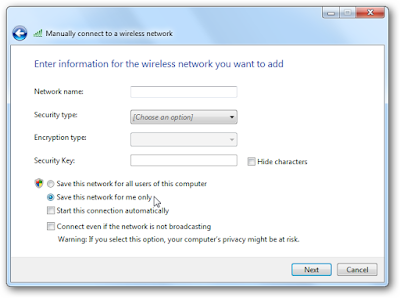A funny thing happened after a recent move – after setting up my wireless router in a new apartment, no matter how I tried, I couldn’t change the name of the device’s wired network connection on any of the Windows 8 machines physically attached to it. Puzzling? Very.
This went for weeks and I’d regularly return to trying to fix it, but when the answer isn’t blindingly obvious and every sane attempt to find one doesn’t work, I tend to give up after a while. It’s kind of like New Tomb Raider logic: can’t get past the big bad wolf? Well, screw this game, I’m playing something else. In other words, if the hours fly by and I have no progress to show for it, it’s time to move on, and maybe come back to it later.
To make a long story short, I brought this router with me from a previous household and the “names” it bore (SSID and Ethernet) were unique to that household, and thus needed to be changed.
The “Service Set Identifier” is easy. The router now has a cheeky moniker inspired by my cat (don’t judge, he’s a cool cat):
If I connect to the router via WiFi, the connection it makes will be called “SmoothBGuac”, and if I change the SSID, it will be reflected accordingly, on any attached devices. If I connect to the router via Ethernet (good old Cat5) for the first time with a Windows 8.1 PC, it names the wired connection according to what the SSID is set as, and that’s it. If I change the SSID again, the wired connection is still whatever it first connected as – with no obvious way to change it.
My “big” PC is my productivity machine – it’s the typical, noisy, black monolithic box, two-screens, big keyboard kind of setup. Whenever possible, this machine is connected to the router via old school Ethernet. (The router is a Netgear WGR614. The firmware is not upgradeable and leaves much to be desired BUT it is reliable and it works.) Since a wired connection is stable, secure, and since my PC’s motherboard doesn’t have a lot of room for expansion, it frees me up from having to have a dedicated wireless adapter.
If I have to use a wireless connection – say for testing or screenshots – then I have one of those simple USB Wi-Fi adapters I can plug in and I’m good-to-go.
Naturally, How-To Geek was interested in figuring out how to force Windows to rename the wired connection in the most non-destructive (not reinstalling Windows or creating a new user profile) way as possible. So we put our heads together, and after some digging, we discovered a few things: it’s not impossible to do this, in fact it’s fairly easy, but it isn’t obvious and shouldn’t elicit so much head scratching.
Here’s what we’re talking about
Networking computers together hasn’t always been as simple as it is today. In fact, less than a decade ago, it could be quite tedious and when Windows 95 debuted, it was almost unheard of to have a “home network”. Most households didn’t have computers, and if they did, it was a big beige box that sat on a desk (or next to one) with a big CRT monitor that weighed 50+ pounds. And, if the computer was even connected to the Internet, it was through a modem — a very slow, slow, modem.
Point is, networking was hard and it didn’t really become simple until networking components became integrated onto motherboards, operating systems adapted to make it nearly seamless, and wired/wireless routers became affordable. Now pretty much everything has a network adapter and everyone has a “network”, even if it is just a glorified gateway to the Internet.
But, getting back to our quandary, if you click on the wired network adapter in the taskbar’s system tray, you can see that we are connected to “MrKittyNet” – that is to say, this system’s Ethernet adapter (Eth0) is physically connected to the wireless router, otherwise known to it as “MrKittyNet”. Windows apparently assumes the SSID of this router if this is the first time it connects to it via Cat5 cable.
For example, here’s our wired adapter in the desktop control panel and the tooltip on the connection icon in the taskbar system tray.
Click on the system tray icon, and it shows up this way in the “Networks” panel too:
So, whenever the computer is plugged into this particular wireless router – a regular everyday Netgear device that you can pick up at a local computer store or off of Amazon – the connection assumes the name “MrKittyNet” and retains it even after the SSID is changed.
The router isn’t the answer. We couldn’t make any change to it that then affected the connection name. The closest setting that seemed promising was the “Device Name” on the “LAN Setup” tab in the “Advanced” settings:
But all this does is name the device, which shows up in the Network as the gateway. Note here, it is named slightly differently for comparison’s sake.
Okay, it was a long shot but worth a try, and since renaming the SSID doesn’t work either, it has to be something we can change on the operating system.
Et tu, Networking and Sharing Center?
The control panel, “Networking and Sharing Center” seems like our best bet because it’s such a simple thing. The first thing we investigate is “change adapter settings”.
We have some options here, the most promising being “rename this connection”, but all this does is rename the adapter (currently Eth0). And why is the connection referred to as “Status”? Regardless, nothing here works.
Having established that “Eth0” (the network adapter) has nothing to do with what the actual connection to the router is called, it was time to do some Googling.
Alas, poor Windows 7! We miss you!
Honestly, we use Windows 8.1 because it’s stable and secure. It performs well on cheap, older hardware and is fully compatible with all the gazillions of applications and games in the sprawling Windows universe. But, at the same time, we sorely miss Windows 7 sometimes. Chief among what we miss about Windows 7 is the ability to view your wireless network history and “forget” (delete) old networks you’d previously connected to.
We don’t want to dwell, and to be fair, you can forget wireless networks in Windows 8.1 too but it’s not nearly as simple as it was in Windows 7, which provided users with a graphical history, accessible from the networking panel. Oddly enough, Windows 8.1 regresses even further from Windows 8, which allowed you to right-click on any in-range wireless network in the “Networks” pane and “forget” it.
Windows 8.1 forces you have to use the command line to do this, which makes one wonder why Microsoft hates us?
Start first by doing a search for “cmd” or hit “WIN KEY + R” and execute “cmd” from the run dialog:
And then from the command line type “netsh wlan show profiles”:
Now type “netsh wlan delete profile name=ProfileName”.
For example, if we want to delete “dlink-BADF” we’d type “netsh wlan delete profile name=dlink-BADF” and that wireless network is purged from the history. But, this only applies to wireless networks. Note, “MrKittyNet” isn’t listed, so this dead end, while useful, is still a dead end. So, now what?
Look to the Windows Registry!
The answer lies within the Windows registry, and in order to fix the problem, we have to use the dreaded Registry Editor – a tool so powerful and terrifying that is can completely screw your system beyond recognition. Obviously, standard registry editing disclaimer applies: if you’re going to muck about in your registry make sure you know what you’re doing, and that you back stuff up. We are not responsible if disaster strikes.
That said, this is a pretty simple fix. Either search for “regedit” or run it from “WIN KEY + R”. Note, you will need administrator privileges to do this.
The quickest way is probably just to search (F3) for the name of the wired network you want to change. We find three instances of “MrKittyNet” in the registry. Two of them, as we see in the screenshot, are keys. You can leave these be; they will not have any impact on the name of the connection.
The quickest way is probably just to search (F3) for the name of the wired network you want to change. We find three instances of “MrKittyNet” in the registry. Two of them, as we see in the screenshot, are keys. You can leave these be; they will not have any impact on the name of the connection.
The occurrence of “MrKittyNet” that we do want to change is found here:
HKEY_LOCAL_MACHINE\SOFTWARE\Microsoft\Windows NT\CurrentVersion\NetworkList\Profiles
Within the “Profiles” key will likely be two more keys. In the following screenshot, you can see that the Data value of the string “ProfileName” is what we need to change.
Right-click on the “ProfileName” string as shown above and select “Modify”. Let’s go ahead and input the name of our wireless SSID so our connections “match”:
Click “OK” and restart or simply log out and log back into your computer, and you now see our wired network finally displays the name we wanted, “SmoothBGuac”:
Why is this so hard?
Many questions immediately arise from this experience. Aside from the intrinsic value of this registry hack – it is kind of a niche problem that most users won’t have to deal with – the biggest question that comes to mind is, why is it so difficult to do? And immediately following, why does it have to be done in the first place? Why doesn’t the wired connection’s name change according to what the SSID is? Or, why doesn’t the networking pane simply show the name of the adapter “Eth0”? Why can’t we just simply rename it without getting into the nuts and bolts of the system?
Obviously the router does play a role at some point. When a new system connects to it, the wired adapter takes on the SSID’s label. And it’s easy to imagine connecting to a more robust (read: expensive) network infrastructure device might resolve this problem, but it’s also easy to imagine that it might not.
Have you ever experienced this type of issue? What did you do to fix it? Have you a better workaround than diving into the registry? Sound off in the comments!